Set Up Tutorial

Real TV Setup Guide: Quick & Easy
Getting your Real X box up and running is super simple. Just follow these quick steps and you will be watching your favorite Indian shows and movies in minutes.
For a seamless experience, follow the Indian IPTV set top box setup guide below:
Connect the box
Connect the Real X Media Box to your TV using the HDMI cable that came in the box. Then, plug in the power adapter and turn everything on.
Pair the Remote
Turn on the remote, the blinking light means it’s ready to auto pair. Just follow the on-screen instructions if needed.
Connect to the Internet
Choose your Wi-Fi network or connect via Ethernet for a stable and fast connection.
Activate your Subscription
Follow the prompts to activate your subscription using the details provided in your box or recharge.
Start Watching!
Browse the wide range of Indian channels, shows and movies and enjoy seamless streaming.
If you need any help, our support team is just a click away!
Device Pairing Instructions
- Enter the Bluetooth pairing interface after device turns on.
- Long press “Left” + “Right” button at the same time for more than 3 seconds. The remote Control LED light blinks to enter auto pair mode.
- The device will be automatically paired and connected. After the product is successfully connected, it can realize 360 degree operation of the device.
*This product can only memorize the pairing information of one main device. When the product is connected to a new device, it does not support the connection back of the historical device. To connect at this time, you need to delete the historical connection information of this peripheral on the main device side before you can successfully perform a new search pairing!
Remote Control Mode Description
-
When the device is not connected to Bluetooth, the remote control automatically uses infrared by default.
-
Once connected via Bluetooth, the remote allows smooth 360° control of the device from any direction.
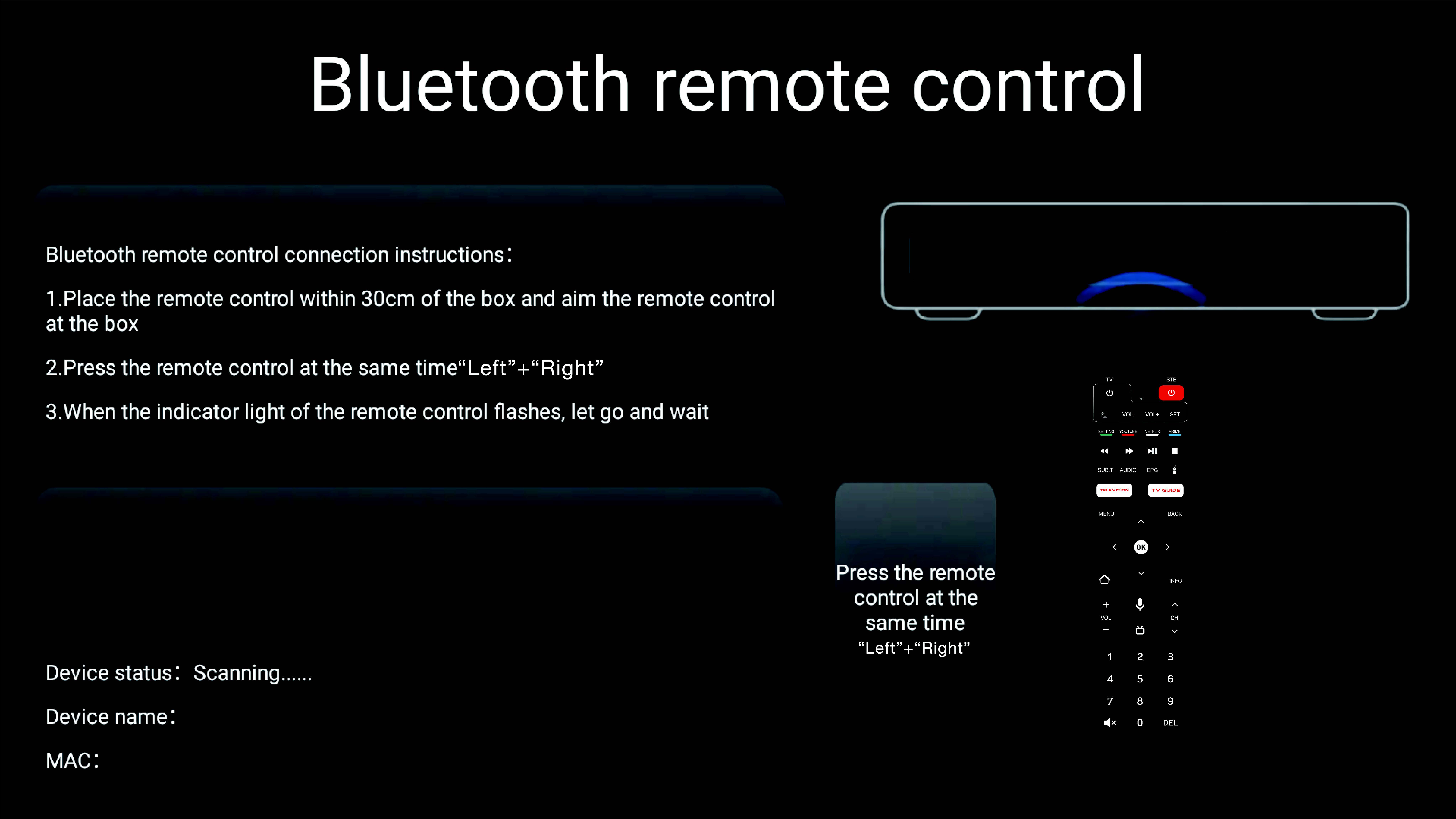
Special Key function description
In infrared mode, press the”Voice” button can call up the Bluetooth pair interface;
In Bluetooth mode, it is a voice function.
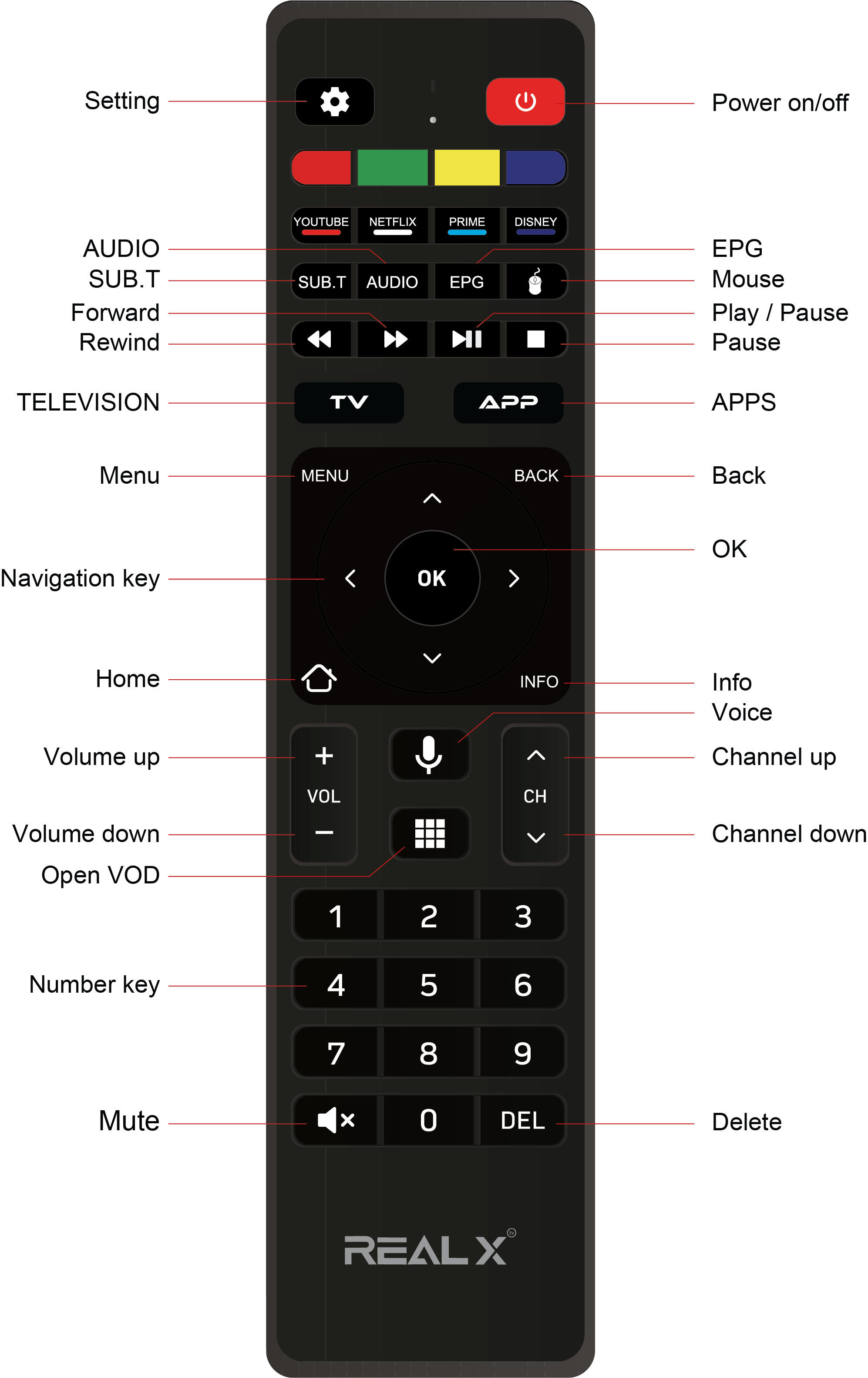

Get the Free Real 2X App with Latest Real X Box
Step into a smarter, faster and more immersive entertainment experience with the Real 2X App, Now available free with the latest Real X Box. Designed to enhance the way you watch, stream and control your content, Real 2X brings speeds, simplicity, and smart features together in one powerful app.
With the Real 2X App, enjoy smoother navigation, quicker loading, personalized controls and effortless access to your favourite Indian channels, shows and on demand entertainment. Everything feels faster, sharper and more responsive – just the way modern entertainment should be.
How do I set up my Real TV device?
How do I connect a real TV Device to the internet?
How do I synchronize the remote to Real TV if I am having trouble?
How to complete the software update during installation?
For More Upgrades, Please Visit Here
24 * 7 Customer Support
Our expert support is just a call or click away for your queries
Vast Channel Selection
From news, entertainment to sports and everything
On-Demand Content
Extensive on-demand content library, allowing you to watch
User-friendly Interface
Make your viewing experience seamless and enjoyable